How to Customize Automated Student Emails in OnlineCourseHost
When you students purchase your course, they will automatically receive a welcome email containing helpful links to your platform.
Similarly, upon course completion, an automatic email is dispatched to congratulate the participant.
Moreso, should you desire a more personalized touch to these messages, you have the option to tailor them with specific details on your platform.
Why Customize Student Emails?
Automated emails help to:
Improve onboarding with direct course links and login instructions to guide students efficiently.
Boost engagement with personalized congratulations for course completion to motivate continued learning.
Enhance branding with custom templates to match your visual identity and stand out in crowded inboxes.
Increase Retention with well-timed emails, re-engaging inactive students.
Build Trust with clear, friendly communication fostering a positive learning experience.
How to Customize Emails
To upload the Welcome and Course Completion Messages for your students on OnlineCourseHost.com, please log in to your account, then click Courses => Edit => and finally click Messages. Here, you have the option to edit the default template of the platform or compose a new message from scratch by clicking Add Message.
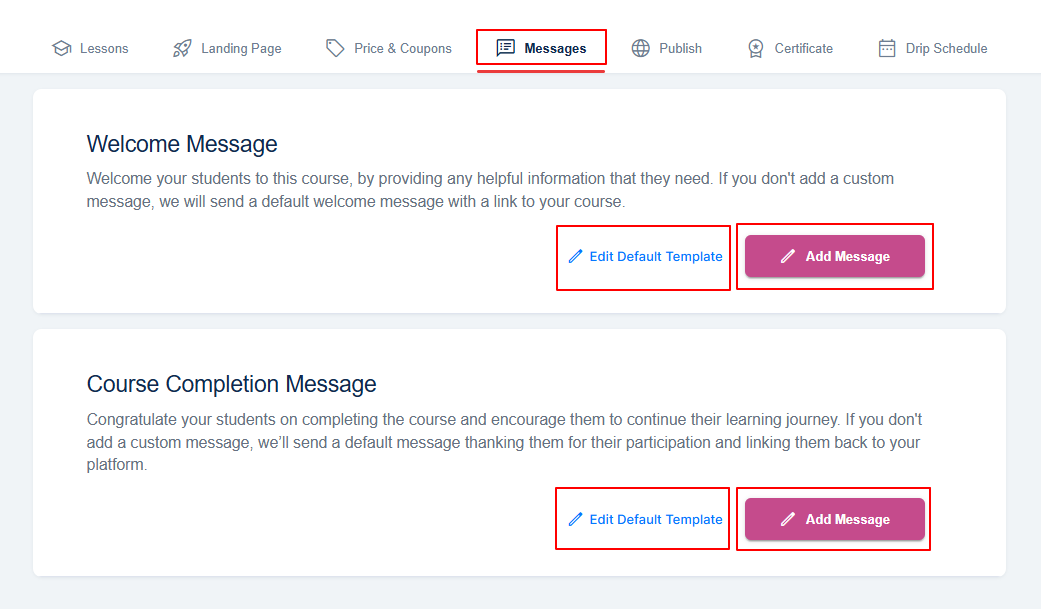
Clicking Edit Default Template will navigate you to the platform's default email template, similar to the Email Template custom tool in the Admin area. Whereas, clicking Add Message will take you to the mailbox where you can compose your message.
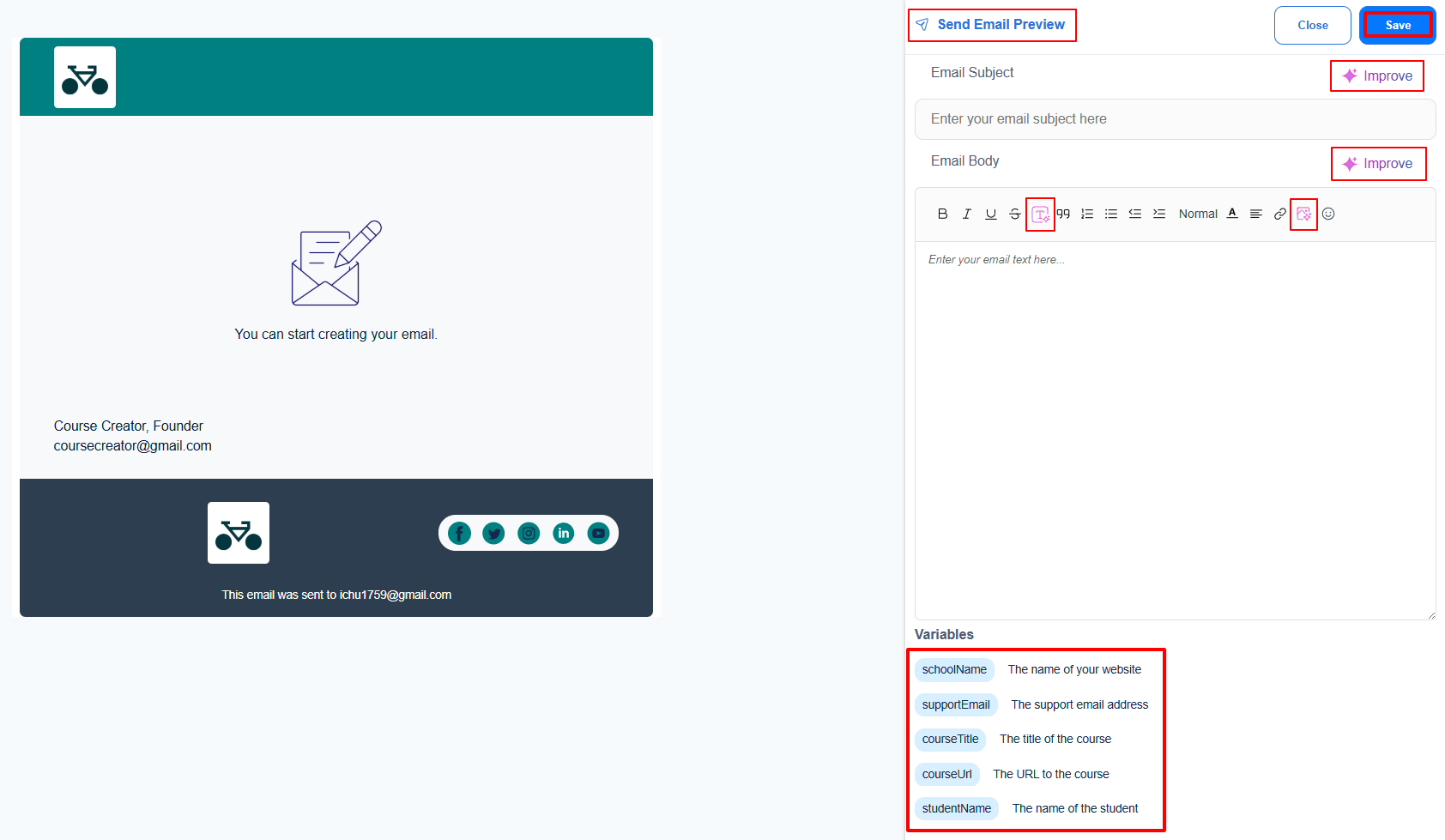
In this email editor tool, you can enhance your email subject and the body of your email using the AI Improve button. You can also send a preview of the email to your sign-up email address. Furthermore, you have the ability to generate AI text and AI images and incorporate variables such as school name, support email, course title, course URL, and Student Name.
Key Notes
🔹 Per-Course Customization: Each course in your website maintains its own unique email settings. Any welcome or completion emails you create for Course A will only apply to that specific course, they won't automatically carry over to Course B or any other courses in your account.
🔹 Default Templates: The email templates configured in your main admin dashboard serve as the foundation for all courses. Modifying these default templates in the admin area will propagate the changes across your entire account, affecting all current and future courses.
To learn more about customizing the branding of your welcome and course completion emails, you can refer to the guidelines outlined here: Email Templates in OnlineCourseHost.com.