How to embed YouTube videos on OnlineCourseHost.com
Most times, course creators plan to upload videos on their platform that are over 2 hours long and heavy.
Since we generally don't advise this, we recommend that you make use of an external video recording platform and embed the link in your Rich text lesson for your students to view.
This would also give you the leeway to create as many videos as you would like. Examples of external video recording platforms are Vimeo, Loom, Zoom, etc.
Kindly refer to this link for more examples of video recording platforms
After these videos have been recorded, you can then upload them to YouTube and embed the YouTube link on your Onlinecoursehost platform.
You can also choose to make use of links from the video recorder you must have used. However, YouTube is more straightforward and easy.
In this tutorial, you will be learning how to embed your YouTube links.
Step 1: Create a course
Login to your account => click courses => create new course => add the course title and description and create course.
Under lessons, write a new course section => create section.
Step 2: Choose your type of lesson
Click the add lesson button => add a lesson title => tick the Rich Text box and click create lesson.
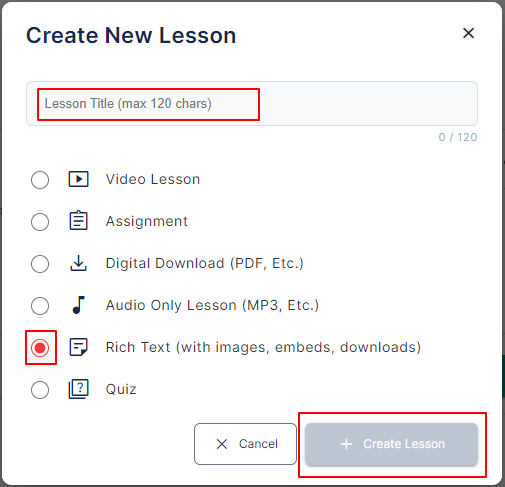
Step 3: Embed your YouTube link
Click the third icon on the list, input your YouTube URL, and save it.

Afterward, the video will show at the top of your rich text lesson for your students to refer to.
