How to Create an Image Options Assessment
Image Options Assessments are a visual way to test learners by presenting multiple images as answer choices.
Learners must select the accurate image based on the question, making assessments more engaging and interactive. These questions are auto-graded and ideal for testing recognition, product knowledge, or scenario-based decision-making.
Steps to Create a Text-Options Assessment
- To create an Image options assessment, log in to your website, go to Products, select Edit Course, click Add Lesson, and choose Assessment.
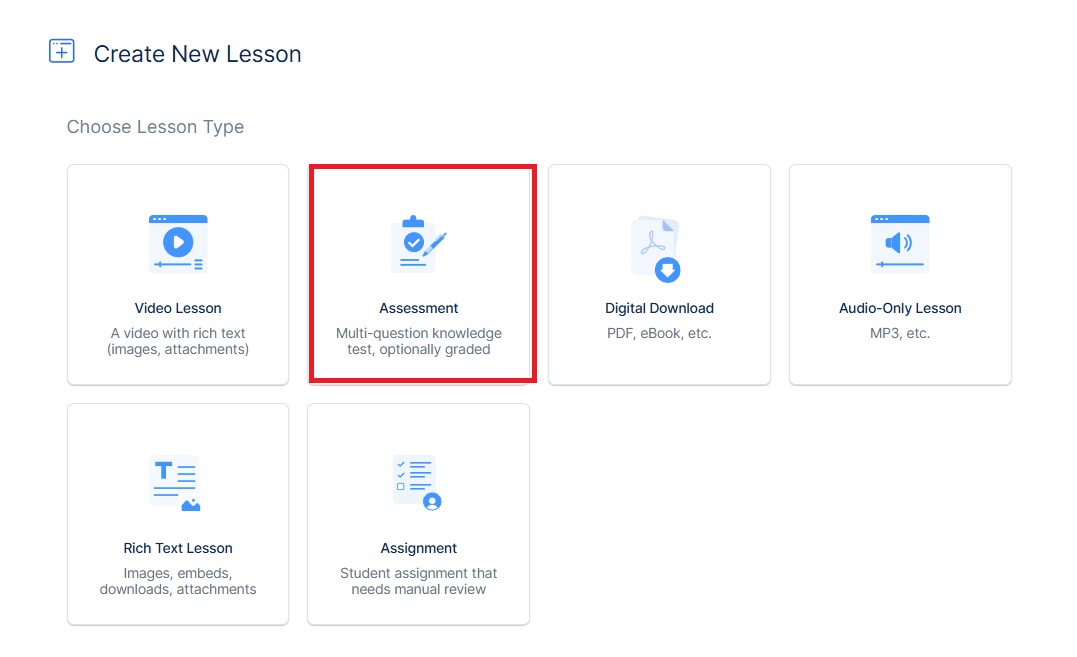
- Enter the Lesson and Description title for your lesson, then click Edit Questions to continue.
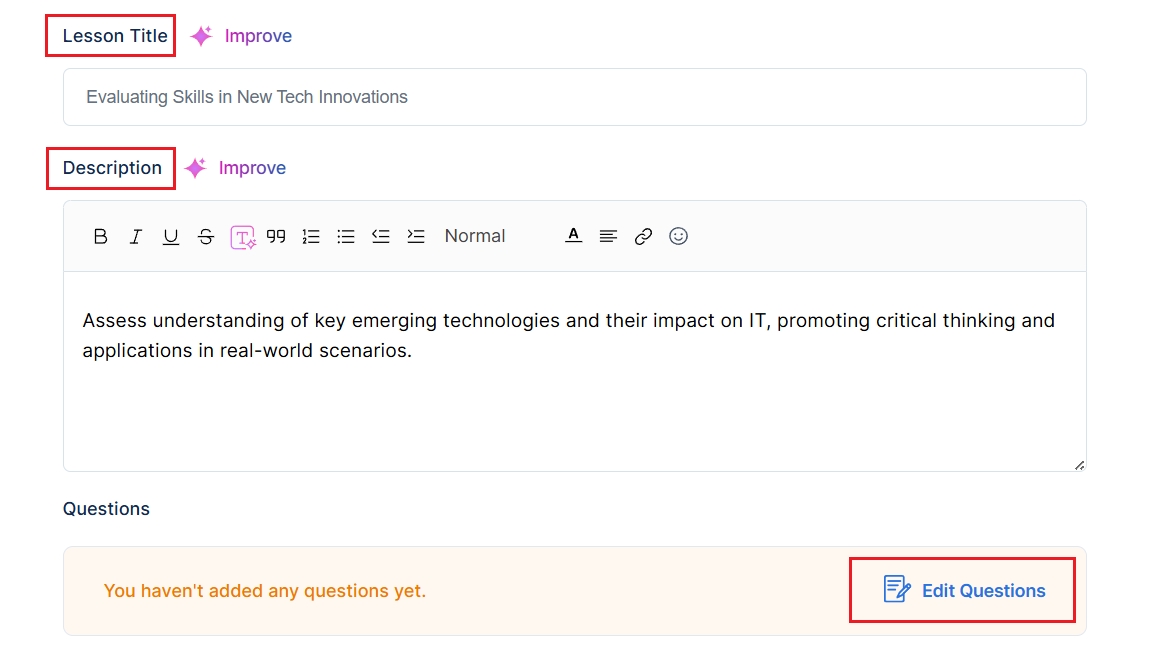
Note: You can either create the assessment title and description by yourself using the Create Manually button, or use the Generate with AI button to generate the title and description for you.
- In the next screen, if you already have Image Options questions saved in your Question Bank, select Add from Question Bank to add them to your lesson.
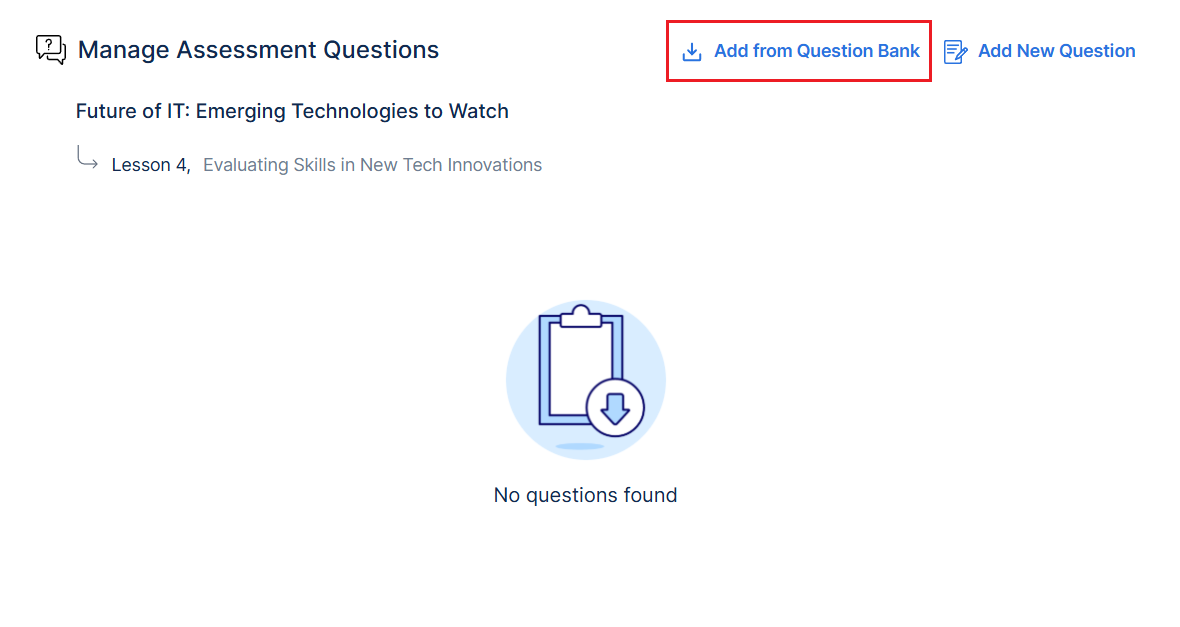
- To create a new question, click Add New Question and select Image Options from the list of options.
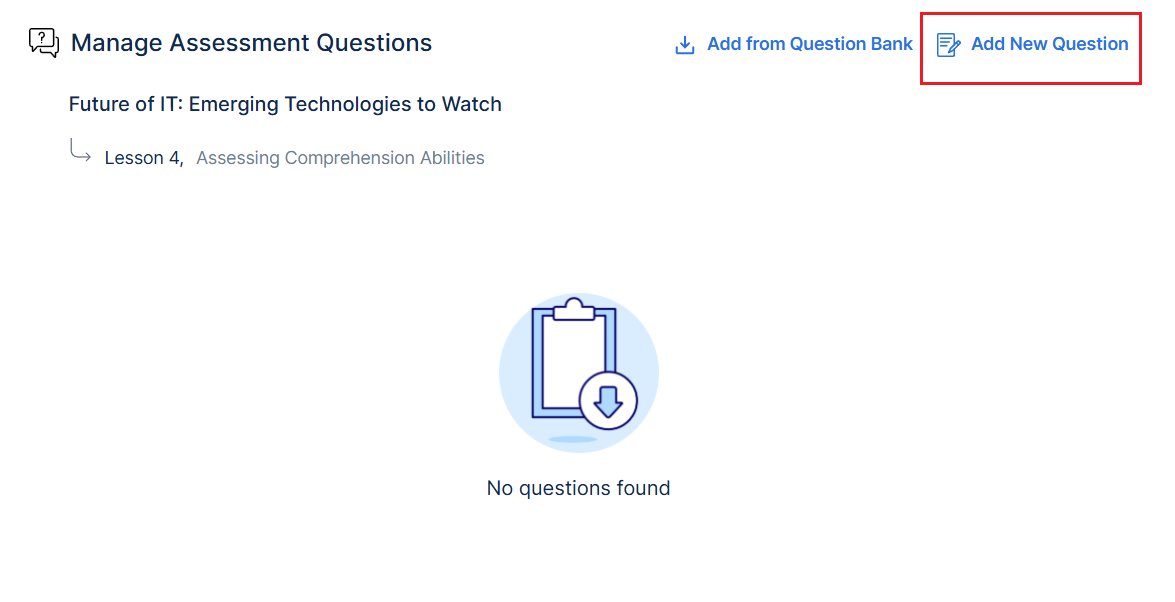
In the new question screen, add the question and other necessary details as explained below:
- Enter your question in the Question field.
- Upload the images as answers under the Answers, and mark the correct picture by selecting the checkbox.
- Add Tags, include a Hint for learners, and click Preview to see how the question will appear.
- Click Add Option if you want to upload more images as answer choices.
- Click Save Question to finalize and add it to your lesson.
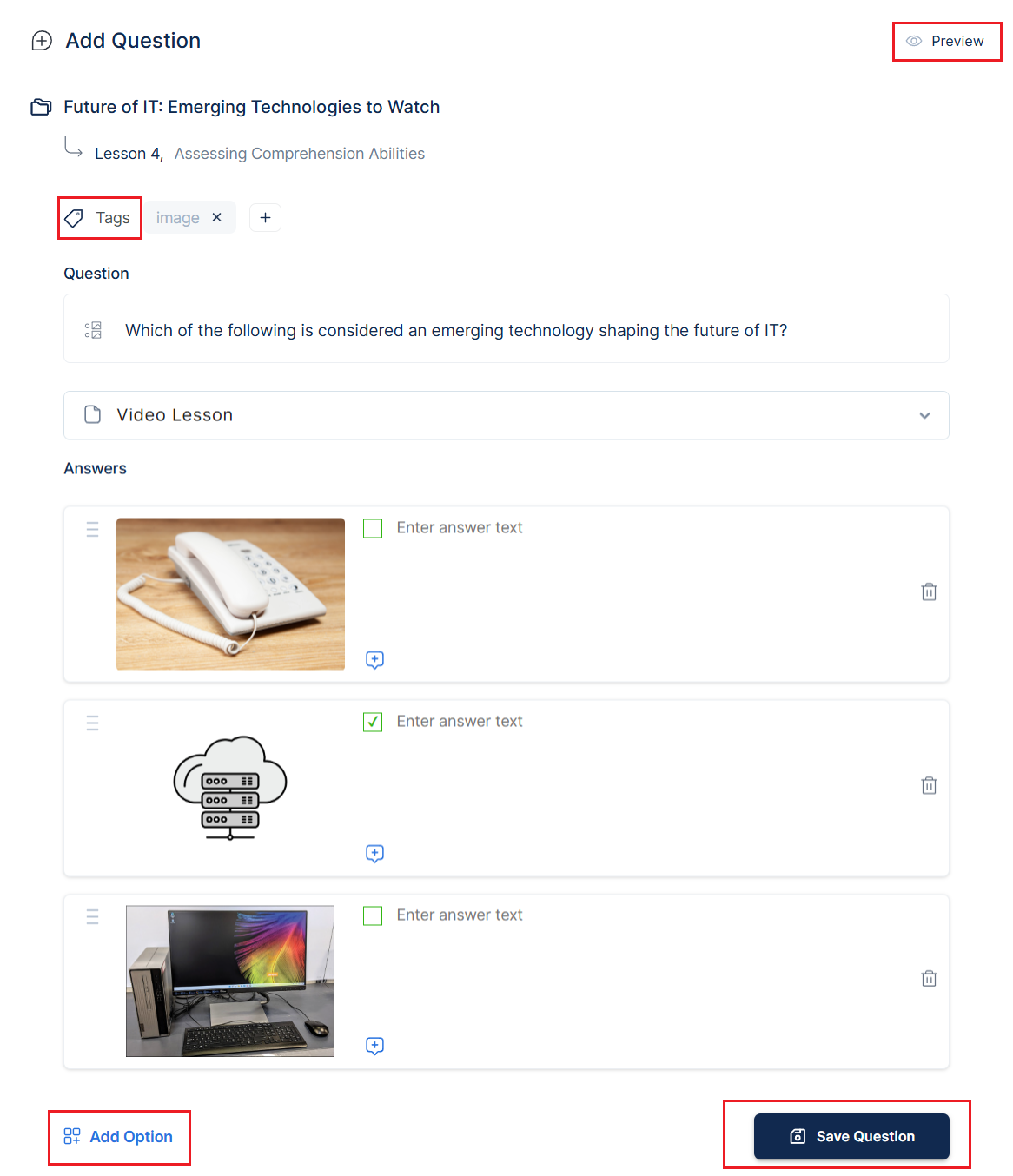
Note that you cannot use the AI to generate Image Options Assessments.
Assessment Settings
Assessment Settings let you control how students interact with the assessment, including retries, question attempts, skipping, reviewing answers, and when results are shown.
You can also set a minimum passing grade, mark the lesson as free, or make it a prerequisite for future lessons.
- Allow assessment retries: Enables students to retake the entire assessment if they don’t pass on the first attempt.
- Maximum number of retries: Sets how many times a student can retake the full assessment.
- Allow question retries: Allows students to retry individual questions instead of the whole assessment.
- Number of attempts per question: Defines how many times a student can attempt each question.
- Allow skipping questions: Students can skip questions, but skipped ones are marked incorrect.

- Allow review of previous answers: Let students revisit earlier questions to review their responses.
Note that they can only go back to check the answer if this is turned on; they will not be able to change it. To enable them to change their answer, the allow question retries button must be enabled.
- Show results after each answer: Displays immediate feedback after each response, showing if it was correct or not. Works only with auto-graded questions.
- Submit assessment for manual review: When this is enabled, the assessment will not be automatically graded. Instead, you will have to do it yourself, under the Review Assessment screen in your Admin dashboard.
- Minimum passing grade (%): Defines the minimum percentage required to pass the assessment.
After completing the Assessment Settings, scroll down and click save to apply your settings, then publish the lesson to make it live for learners.