How to add multiple custom domains
In this tutorial, you will learn how to add multiple custom domains to your account under the same email address on onlinecoursehost.com
Previously, you could activate a custom domain and run your courses under your custom domain URL. Please see our glossary on custom domains here.
With this feature, you can have different types of courses, e.g., cooking courses and fitness courses, at the same time and sell them on separate websites under the same email account.
How To Add Multiple Custom Domains
STEP 1: Simply visit the Onlinecoursehost website or click Onlinecoursehost.com and proceed to sign in.
Please note that you have to sign in directly from the Onlinecoursehost website; otherwise, this process won't work.
STEP 2: You can enter your email and password or use the Google sign-in method, then proceed to sign in.
STEP 3: Once you have signed in, the Add New Academy screen will appear; here, you can see the list of all your subdomains under your account. Then proceed to click 'Add New Academy.'
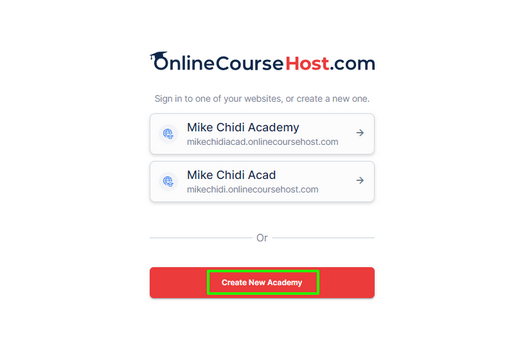
STEP 4: Enter your new subdomain and website title on the Create Your Academy screen and click 'Create My Academy Now.'
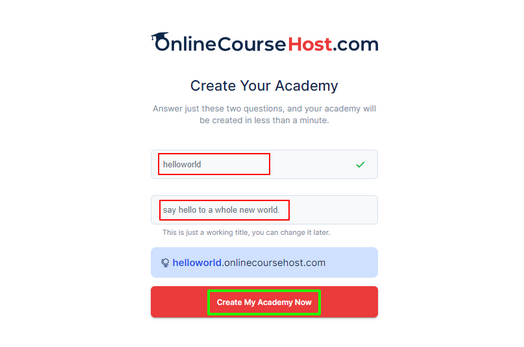
STEP 5: Then, let us know where you heard about our platform by selecting one of the options below, then proceed to click 'Access My Academy Now.'

STEP 6: Once your new website has been created, you can go ahead and select a plan of your choice and enjoy creating those courses on your new subdomain.
NOTE:
For every subdomain you activate under the same email address, you need to select a payment plan to fully access the academy, and there is no limit to the multiple custom domains you can add.
Also, know that you can activate a new custom domain for your new academy if you are on the PRO or ENTERPRISE plan.