How to embed HTML on OnlineCourseHost.com
Ever created a course and wished you could seamlessly integrate external videos or audio clips without having to upload them directly?
OnlineCourseHost.com's rich text editor allows you to embed third-party content using the Embed HTML feature.
What is HTML Embedding and Why Should You Care?
HTML embedding essentially means incorporating external content, like videos, images or audio, directly into your online course. This is a great option for course creators who want to leverage high-quality content already available online without the hassle of additional uploads.
How to Embed Using HTML on OnlineCourseHost.com
The process is surprisingly straightforward:
Step 1: Create a course
Login to your account => click courses => create new course => add the course title and description and create course.
Under lessons, write a new course section => create section.
Step 2: Choose your type of lesson
Click the add lesson button => add a lesson title => tick the Rich Text box and click create lesson.
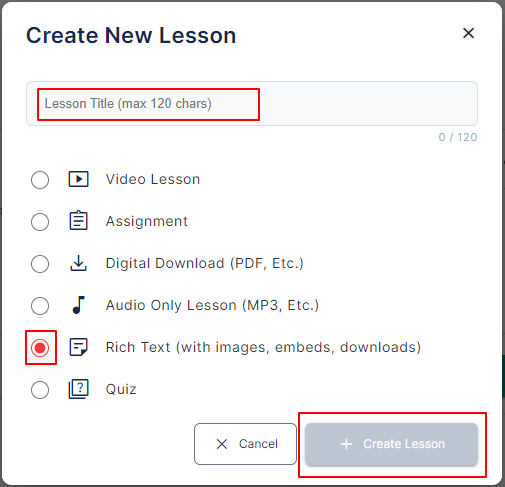
Step 3: Embed your HTML
Click the last icon tagged HTML on the menu list on the lecture body, input your HTML code, and save it.

As soon as the code has been saved, scroll down the lecture box and save the lecture as a whole.
Please note that if the lecture is not saved, your HTML code would not be saved as well.
Afterward, the video or whatever you embed will show at the top of your rich text lesson for your students to refer to.

Step 4: Can I only embed HTML in a rich text lesson?
HTML can be embedded in any lesson type that has a lesson description box, like video lessons, digital downloads, rich text lessons, and audio lessons, and also on the course page itself.
This screen is also available under the course landing page, where you can write a long description of your course. This works well if what you have embedded is an introduction to the course.

When the code is added under the course landing page, it shows under the course sales page like the image below.
